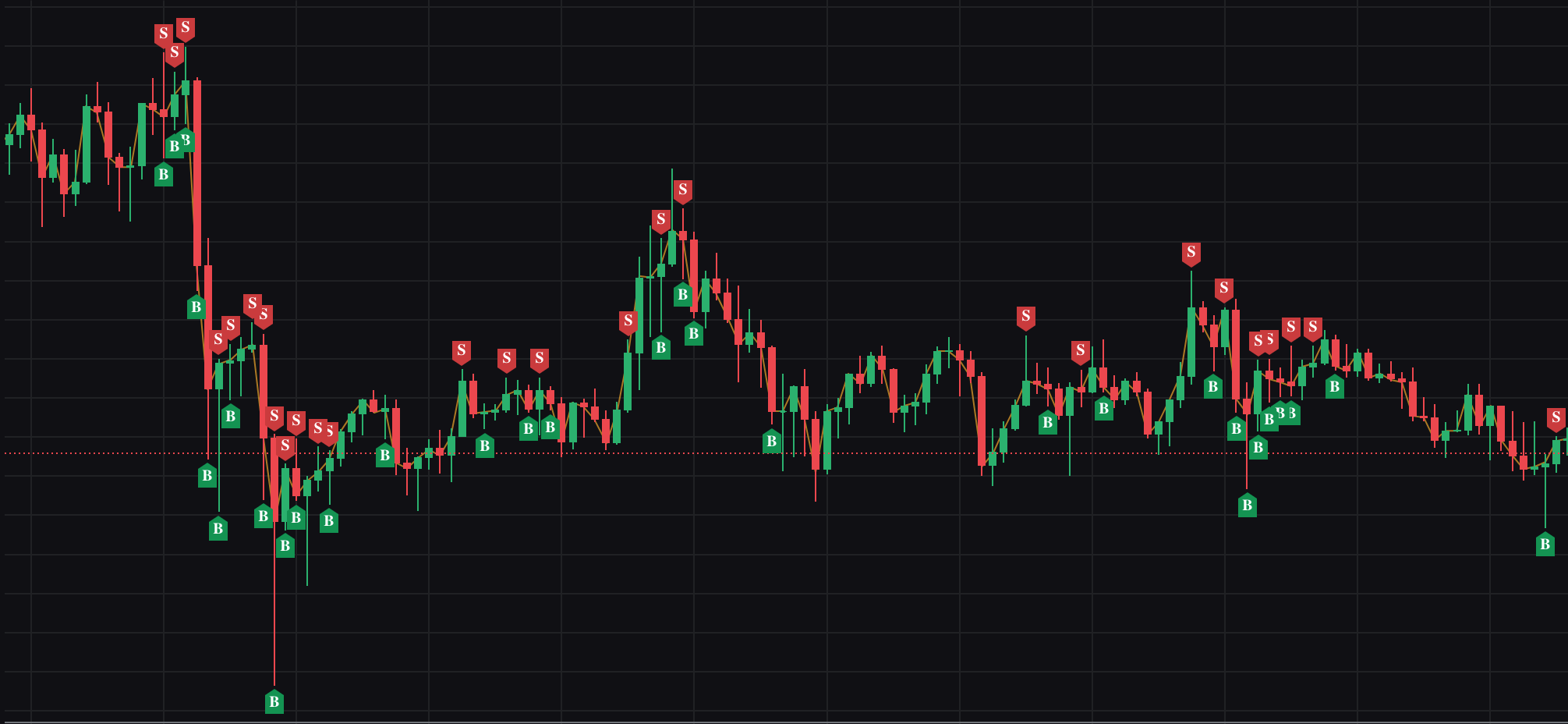
Frequently Asked Questions
-
No. Passivbot Manager does not hold custody of your funds and is not able to withdraw them. You alone remain solely responsible for your own crypto account.
Passivbot Manager provides a VPS management service for passivbot operations only and links to your account via API.
For decentralized exchange users, the vault depositor is the only one able to withdraw.
-
Currently, there are 4 centralized crypto exchanges and 1 decentralized crypto exchange that are supported by Passivbot.
Users are encouraged to use the referrals program when creating a new account on centralized exchange:
"bybit": "https://partner.bybit.com/b/passivbot",
"bitget": "https://partner.bitget.com/bg/Y8FU1W",
"binance": "https://accounts.binance.me/en/register?ref=TII4B07C"
"okx": "https://www.okx.com/join/PASSIVBOT",
Decentralized cypto exchange list:
"hyperliquid": "https://app.hyperliquid.xyz/join/PB24"
-
For hyperliquid decentralized exchange, here are the step-by-step instructions on how to connect wallet.
For centralized exchanges, there are a list of things to-do after signing up for a new account:
Complete KYC identity verification (required by all supported exchanges).
Complete account security measure, which typically requires at least 1 authentication method of either enabling 2FA or biometric face ID or mobile number, etc.
Fund/deposit your spot wallet (any small amount) to activate your account.
Activate “futures” trading by navigating to the futures trading tab. Typically a user acknowledgement and/or brief quiz is required to activate “futures contract” trading. Also, if asked, click on “cross margin” or “hedge mode” regarding your futures trading account.
-
For hyperliquid decentralized exchange, here are the step-by-step instructions on how to fund wallet.
For centralized exchanges, it begins with depositing funds, either as crypto or fiat, which is up to the user.
Bybit exchange:
Click on Deposit. Select fiat or crypto deposit.
By default, funds are deposited in “Funding” account. You can skip step 4 below, if you select “Unified Trading” in the “Deposits auto channeled to” under deposit address during the deposit process.
Once deposit is complete, navigate to Assets page.
Click “Transfer” to transfer funds to “Unified Trading” account.
If funds are not in USDT, then either convert or trade into USDT. For example, if you have BTC then you can trade BTC/USDT by selling BTC for USDT. Or you can use the convert option, where the difference is a matter of fees and user preference.
Your account is funded once you have USDT in “Unified Trading” account. You can add more USDT anytime in the future while passivbot is running.
Bitget exchange:
Click on Deposit. Select fiat or crypto deposit.
By default, funds are deposited in “Spot” account.
Once deposit is complete, navigate to Assets Overview page, then to Spot.
If funds are not in USDT, then either convert or trade into USDT. For example, if you have BTC then you can trade BTC/USDT by selling BTC for USDT. Or you can use the convert option, where the difference is a matter of fees and user preference.
Click “Transfer” to transfer funds to “USDT-M Futures” account.
Your account is funded once you have USDT in “USDT-M Futures” account. You can add more USDT anytime in the future while passivbot is running.
Binance exchange:
Click on Deposit. Select crypto deposit (if you already own) or buy crypto with fiat.
By default, funds are deposited in “Spot” wallet.
Once deposit is complete, navigate to Assets Overview page, then to Spot.
If funds are not in USDT, then either convert or trade into USDT. For example, if you have BTC then you can trade BTC/USDT by selling BTC for USDT. Or you can use the convert option, where the difference is a matter of fees and user preference.
Click “Transfer” to transfer funds to “USD(S)-M Futures” account.
Your account is funded once you have USDT in “USD(S)-M Futures” Futures wallet. You can add more USDT anytime in the future while passivbot is running.
Okx exchange:
Click on Deposit. Select crypto to deposit (if you already own crypto). Otherwise go to “buy crypto” to use fiat.
By default, funds are deposited in “Funding” account. You can skip step 4 below, if you select “Trading” in the “Deposits to” in the deposit details during the deposit process.
Once deposit is complete, navigate to My Assets page.
Navigate to Funding tab and click “Transfer” to transfer funds to “Trading” account.
If funds are not in USDT, then either convert or trade into USDT. For example, if you have BTC then you can trade BTC/USDT by selling BTC for USDT. Or you can use the convert option, where the difference is a matter of fees and user preference.
Your account is funded once you have USDT in “Trading” account. You can add more USDT anytime in the future while passivbot is running.
-
Only for Advanced Service using centralized exchanges.
Bybit exchange:
Navigate to the “Assets” page.
Click “Withdraw”.
Select your crypto coin, USDT or BTC.
Click on “Internal Transfer” from the Withdraw To section.
Select “UID” under Recipient Account.
Paste in the Bybit UID which is provided here.
Type in the amount.
Bitget exchange:
From your dashboard, click “Withdraw”.
Select your crypto coin, USDT or BTC.
Click on “Internal Transfer” from the Withdraw To section.
Select “UID”.
Paste in the Bitget UID which is provided here.
Type in the amount.
Binance exchange:
From your dashboard, click “Withdraw”.
Select your crypto coin, USDT or BTC.
Click on “Binance User” from the Send To section.
Select “Binance ID”.
Paste in the Binance ID which is provided here.
Type in the amount and select your wallet.
Okx exchange:
From your dashboard, click “Withdraw”.
Select your crypto coin, USDT or BTC.
Select “Internal (free)” from the Select Withdrawal Method dropdown.
Select “UID” from the Select Recipient dropdown.
Paste in the Okx ID which is provided here.
Type in the amount and select your wallet.
-
Only for Advanced Service using centralized exchanges.
General steps to take:
From your exchange account, navigate to “API” tab.
Click on “Create New API Key”.
It is recommended to select the system-generated API keys (HMAC encryption).
Then follow exchange-specific instructions below.
Specific steps for Bybit exchange:
Select “API Transaction” under API Key Usage.
Give your API a name (e.g., passivbot).
Select “Read-Write” under API Key Permissions.
Select “Only IPs with permission…”. At this step, your Passivbot Manager will send you a designated IP address for you to paste.
In the Trade table, select “Unified Trading”.
In the Read-Write column, select “Orders” and “Positions” only.
Click submit.
An API key and secret phrase will be generated. Remember to secure a copy of it for the future (i.e., dont rely on memory). Note, this parameter will be shared with your Passivbot Manager (we will cover this later).
Specific steps for Bitget exchange:
Give your API a name (e.g., passivbot) in the Note section.
Enter a passphrase. Remember to secure a copy of it for the future (i.e., dont rely on memory). Note, this parameter will be shared with your Passivbot Manager (we will cover this later).
Select “Read-Write” under Permissions.
Select “Orders” and “Holdings” only next to Futures in the Permission table.
Type in IP address. At this step, your Passivbot Manager will send you a designated IP address for you to paste.
Click Next.
An API key and secret phrase will be generated. Remember to secure a copy of it for the future (i.e., dont rely on memory). Note, this parameter will be shared with your Passivbot Manager (we will cover this later).
Specific steps for Binance exchange:
Give your API a name (e.g., passivbot) in the Label API Key to proceed.
Click Edit Restrictions.
Select “Enable Futures” in the API Restrictions.
Select “Restrict access to trusted IPs only”. Type in IP address. At this step, your Passivbot Manager will send you a designated IP address for you to paste.
An API key and secret phrase will be generated. Remember to secure a copy of it for the future (i.e., dont rely on memory). Note, this parameter will be shared with your Passivbot Manager (we will cover this later).
Click Save.
Specific steps for OKX exchange:
Select “API trading” under “Purpose”.
Give your API a name (e.g., passivbot).
Enter a passphrase. Remember to secure a copy of it for the future (i.e., dont rely on memory). Note, this parameter will be shared with your Passivbot Manager (we will cover this later).
Type in IP address. At this step, your Passivbot Manager will send you a designated IP address for you to paste.
Select “Read” and “Trade” Permissions, only.
Click confirm.
-
Only for Advanced Service using centralized exchanges. After successful setup of API, your Passivbot Manager will provide a secure environment for you to transfer 1) API key, 2) API secret phrase, and 3) passphrase (only for Bitget and OKX users).
-
Yes. You are free to add or withdraw anytime. However, some things to note below.
When adding funds into your trading account/wallet, Passivbot will automatically recalibrate based on new wallet balance (e.g., buy more positions).
When withdrawing funds, you are limited by the equity amount (i.e., balance + unrealized PnL). Also, the withdrawal alters the balance which may impact the performance of Passivbot. Especially during a market dump (i.e., equity << balance).
Remember, you are in complete control over your crypto and therefore free to add, withdraw, and even stop Passivbot anytime.
-
Yes, Passivbot Manager does provide a default strategy only if the user elects not to personalize their own strategy. The Passivbot Manager will determine the user's risk tolerance and initial USDT amount to properly select the right default strategy. However, the user is encouraged and recommended to make their own personal strategy. Your Passivbot Manager will assist you in the process.
-
Generally, any amount the user chooses. Note, however, for optimal Passivbot performance, several factors have to be considered. For example, the minimum exchange order size (e.g., $5 minimum order) will impact the initial USDT balance. For a detailed explanation and an interactive tool to help determine the minimum balance, please refer to this page.
For hyperliquid decentralized exchange, the minimum deposit into a vault is 10 USDC.
-
Yes, optimized coin configurations can be found in this directory (a free open-source repository). Routinely, Passivbot developers will update coin configurations. Users are free to optimize their own configs using the optimizer.
-
Yes, each coin configuration is backtested, and performance metrics are provided here.
-
For hyperliquid decentralized exchange, Passivbot Manager operates and maintains a list of vaults. Performance metrics for each vault can be found here. The list of active vaults operated by Passivbot Manager are: